Bibliographic References - Step by step
The manual below demonstrates the use of the automatic reference construction tool. In the example below, we use a site with an author.
To start building reference:
- Select the Reference Style.
- Next, enter the type of material.
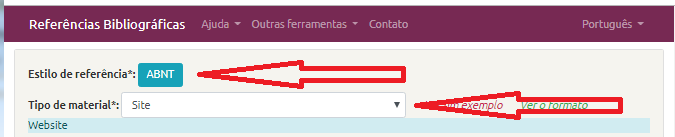
The type of material refers to the type of work being referenced.
Then select whether you want to inform "Only essential elements" (selected by default) or "essential elements and complementary":
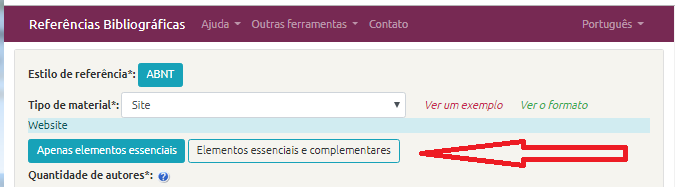
"Essential and complementary elements" allows to inform complementary data of the publication.
Then enter the data for each field. The fields change according to the type of publication.
When finished, click the "Format" button.
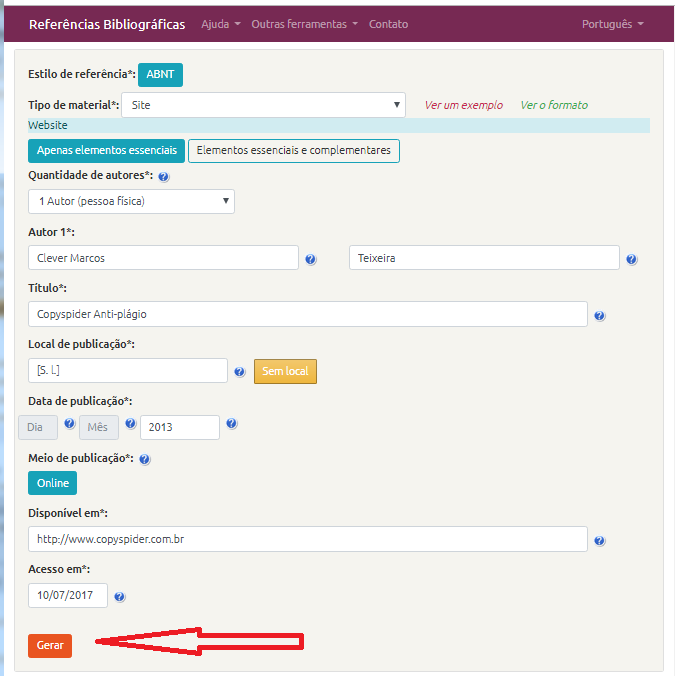
The result includes the reference to the work being cited and a hint of how to insert the citations in the text, whether it is "citation with author included in the text" or "citation with author in parentheses". To use the reference, simply copy the text, paste it into the work in the Bibliographical References section and apply the style according to the model of the work.
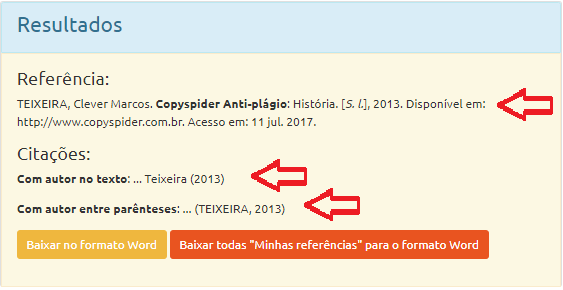
You can also export the references created by clicking on the "Download in Word" or "Download all my references to Word format" button.
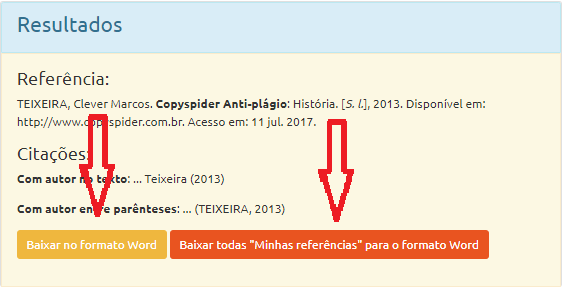
To see the example above filled in, click here.